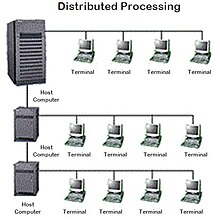วันจันทร์ที่ 24 มิถุนายน พ.ศ. 2556
Folder and Printer Sharing การแชร์โฟลเดอร์/เครื่องพิมพ์
 |
| The Atmosphere of My 2003 Computer Class at 4th Floor of Building1. They were energetic and very nice schoolkids I have ever experienced. |
ตอน นี้พวกเราล้วนแล้วแต่ใช้ Windows7 เป็นซอฟต์แวร์ระบบปฏิบัติการ (ในห้องเรียน และที่บ้านด้วย) และเครื่องของพวกเราก็เชื่อมต่อกันเป็นเวิร์กกรุ๊ปในระบบแลน ดังนั้นเราก็น่าจะใช้ความสามารถในการแชร์ทรัพยากรระหว่างกันได้ ลองดูกัน
1. FOLDER SHARING
การแชร์โฟลเดอร์
Be sure we have to specify what folder that we want to share?
ต้องระบุโฟลเดอร์ที่ต้องการแชร์
 |
| "BOOKS" is the folder of us to be shared. โฟลเดอร์ "BOOKS" คือโฟลเดอร์ที่เราอยากแชร์ |
Make a right clicking with the folder, the dialogue box appears. Select the "Sharing" tab and the "Advanced Sharing" button
คลิกขวาที่โฟลเดอร์ กรอบโต้ตอบจะปรากฏขึ้น เราก็เลือกแท็บ "Sharing" และปุ่ม
"Advanced Sharing"
 |
| Now the folder has never been shared yet (Not Shared) ตอนนี้โฟลเดอร์นี้มีสถานภาพไม่ได้ถูกแชร์ไว้ |
Properties window of the folder appears and we should select to share it with others. Now we can see the maximum number of users to simultaneously enter to the folder is 20. Then we can click on the "Permission" button.
จะ ปรากฏหน้าต่างพรอพเพอร์ตีส์ (คุณสมบัติ) ของโฟลเดอร์นี้ขึ้นมา และเราก็ต้องเลือกว่าจะแชร์กัน และจะเห็นว่า เพื่อนๆ จะเชื่อมต่อเข้ามาใช้โฟลเดอร์ของเราพร้อมกันได้เต็มที่ 20 เครื่อง แค่นั้น ต่อมาก็เลือกคลิกปุ่ม "Permission"
 |
| Tick the check-box, and we can change the share name or ignore it. ติ๊กเลือกว่าจะแชร์ จะเปลี่ยน/หรือไม่เปลี่ยนชื่อที่จะแชร์ก็ได้ |
After clicking on the permission button, the Permissions window shows up, you can add any user e.g. "student" and you can change the permission type of the user.
หลังจากคลิกปุ่ม permission จะมีหน้าต่างโผล่มาให้เราปรับเปลี่ยนตามความต้องการ
 |
| We can add user/ specify his permission level. เราสามารถเพิ่มยูสเซอร์ / ระบุระดับการอนุญาตใช้งานโฟลเดอร์ของเราแก่เขา |
Finally click on the "Apply" button, the folder now has been shared.
เมื่อเราคลิกปุ่ม "Apply" โฟลเดอร์ของเราก็ได้รับการแบ่งปันให้ใช้ร่วมกันได้ในเครือข่ายแล้ว
 |
| Well, our folder has been shared. Folder ของเราได้รับการแชร์กันใช้เรียบร้อยแล้ว |
Sample Special
ตัวอย่าง
This is from my computer (Its hostname is "ALPHA00".), when I click on the "Network" (at the left pane of Windows7 "Computer explorer" ) some computer hostnames appears. Yes, I want to randomly select any hostname. If the target of mine is "KACHATUCH", yes I would make a double-click on it.
นี่เป็นคอมพิวเตอร์ ของครูที่ห้องพักครู (โฮสต์เนมว่า ALPHA00) เมื่อครูคลิกเลือก Network (อยู่ตรงแถบซ้ายของหน้าต่าง Computer explorer ของ Windows7 ก็จะปรากฏโฮสต์เนมต่างๆ ในเครือข่าย แน่นอนว่า ครูก็คงต้องสุ่มเลือกเข้าไปใช้เครื่องใดสักเครื่อง ที่ครูเล็งไว้ก็คือเครื่องที่มีโฮสต์เนมว่า Kachatuch
 |
| My Target Hostname is "KACHATUCH" เครื่องที่ครูเล็งไว้คือ โฮสต์เนมที่ชื่อว่า Kachatuch |
The shared folders of the hostname will be appeared. Then we can do a random selection and we can find any other subfolders that we can select to use.
ตอน นี้ก็จะเห็นโฟลเดอร์ที่โฮสต์เนม Kachatuch เราก็คงต้องสุ่มเลือกโฟลเดอร์ แล้วเราก็จะเห็นโฟลเดอร์ย่อยๆ ที่เราสามารถจะเลือกเข้าไปใช้ได้
2. PRINTER SHARING
การแชร์พรินเตอร์
Click the "Start button" of Windows7 desktop, the pop-up menu appears, then select "Devices and Printers", the target printer of us will be appeared.
จากปุ่ม Start ของ Windows7 เราก็เลือก "Devices and Printers" ก็จะเจอเคื่องพิมพ์ที่เราอยากจะแชร์กัน
 |
| Select the printer |
Make a right click on the printer icon, the select menu will show up, then select "Printers properties" option. Then we can operate sharing easily.
คลิ กขวาที่รูปเครื่องพิมพ์ จะมีเมนูโผล่ขึ้นมา ให้เราเลือก "Printers properties" ต่อจากนี้ เราก็คงจะปฏิบัติการแชร์เครื่องพิมพ์ได้ไม่ยากแล้ว...
 |
| Select : Printer Properties |
Click on the "Sharing tab", and we can rename the sharing printer.
เลือกแท็บ Sharing และสามารถเปลี่ยนชื่อเครื่องพิมพ์ที่กำลังจะแชร์ได้ด้วย
 |
| Select the Sharing Tab |
 |
cd :http://07066ba.blogspot.com/ |
วันจันทร์ที่ 10 มิถุนายน พ.ศ. 2556
Computer network
Computer network



"Computer networks" redirects here. For the periodical, see Computer Networks (journal).
"Datacom" redirects here. For other uses, see Datacom (disambiguation).
A computer network is a telecommunications network that allows computers to exchange data. The physical connection between networked computing devices is established using either cable media or wireless media. The best-known computer network is the Internet.
Network devices that originate, route and terminate the data are called network nodes.[1] Nodes can include hosts such as servers and personal computers, as well as networking hardware. Two devices are said to be networked when a process in one device is able to exchange information with a process in another device.
Computer networks support applications such as access to the World Wide Web, shared use of application and storage servers, printers, and fax machines, and use of email and instant messaging applications. The remainder of this article discusses local area network technologies and classifies them according to the following characteristics: the physical media used to transmit signals, the communications protocols used to organize network traffic, along with the network's size, its topology and its organizational intent.
History
Before the advent of computer networks, communication between
calculation machines and early computers was performed by human users by
carrying instructions between them. Today, in spite of the wide use of
email and other networking applications, people do continue to transfer
information to another person's computer by hand-carrying removable
storage media (such as flash drives) — a method jokingly known as "sneakernet".
- In September 1940, George Stibitz used a teletype to send instructions for a problem set from his Model at Dartmouth College to his Complex Number Calculator in New York and received results back by the same means.
- In the late 1950s, early networks of communicating computers included the military radar system Semi-Automatic Ground Environment (SAGE).
- In 1960, the commercial airline reservation system semi-automatic business research environment (SABRE) went online with two connected mainframes.
- In 1962, J.C.R. Licklider developed a working group he called the "Intergalactic Computer Network", a precursor to the ARPANET, at the Advanced Research Projects Agency (ARPA).
- In 1964, researchers at Dartmouth developed the Dartmouth Time Sharing System for distributed users of large computer systems. The same year, at Massachusetts Institute of Technology, a research group supported by General Electric and Bell Labs used a computer to route and manage telephone connections.
- Throughout the 1960s, Leonard Kleinrock, Paul Baran and Donald Davies independently conceptualized and developed network systems which used packets to transfer information between computers over a network.
- In 1965, Thomas Marill and Lawrence G. Roberts created the first wide area network (WAN). This was an immediate precursor to the ARPANET, of which Roberts became program manager.
- Also in 1965, the first widely used telephone switch that implemented true computer control was introduced by Western Electric.
- In 1969, the University of California at Los Angeles, the Stanford Research Institute, the University of California at Santa Barbara, and the University of Utah were connected as the beginning of the ARPANET network using 50 kbit/s circuits.[2]
- In 1972, commercial services using X.25 were deployed, and later used as an underlying infrastructure for expanding TCP/IP networks.
- In 1973, Robert Metcalfe wrote a formal memo at Xeroc PARC describing Ethernet, a networking system that was based on the Aloha network, developed in the 1960s by Norman Abramson and colleagues at the University of Hawaii. In July 1976, Robert Metcalfe and David Boggs published their paper "Ethernet: Distributed Packet Switching for Local Computer Networks"[3] and collaborated on several patents received in 1977 and 1978. In 1979, Robert Metcalfe pursued making Ethernet an open standard.[4]
- In 1976, John Murphy of Datapoint Corporation created ARCNET, a token-passing network first used to share storage devices.
- In 1995, the transmission speed capacity for Ethernet was increased from 10 Mbit/s to 100 Mbit/s. By 1998, Ethernet supported transmission speeds of a Gigabit. The ability of Ethernet to scale easily (such as quickly adapting to support new fiber optic cable speeds) is a contributing factor to its continued use today.[4]
Today, computer networks are the core of modern communication. All modern aspects of the public switched telephone network
(PSTN) are computer-controlled. Telephony increasingly runs over the
Internet Protocol, although not necessarily the public Internet. The
scope of communication has increased significantly in the past decade.
This boom in communications would not have been possible without the
progressively advancing computer network. Computer networks, and the
technologies that make communication between networked computers
possible, continue to drive computer hardware, software, and peripherals
industries. The expansion of related industries is mirrored by growth
in the numbers and types of people using networks, from the researcher
to the home user.
Home network
A home network or home area network (HAN) is a residential local area network (LAN) for communication between digital devices typically deployed in the home, usually a small number of personal computers and accessories, such as printers and mobile computing devices. An important function is the sharing of Internet access, often a broadband service provisioned by fiber-to-the-home or via Cable Internet access, Digital Subscriber Line (DSL) or mobile broadband by Internet service providers (ISPs). If an ISP only provides one IP address, a router including network address translation (NAT), proxy server software and typically a network firewall,
allows several computers to share the external IP address. The router
function may be assumed by a PC with several network interfaces, but a
dedicated router device is more common, often including a wireless accesspoint, providing WiFi access.
Home group
A home group is a feature that allows shared disk access,
shared printer access and shared scanner access among all computers and
users (typically all family members) in a home, in a similar fashion as
in a small office workgroup, e.g., by means of distributed peer-to-peer networking (without a central server). Additionally, a home server may be added for increased functionality.
A Windows HomeGroup is a new feature in Microsoft Windows 7
that simplifies file sharing. All users (typically all family members),
except guest accounts, may access any shared library on any computer
that is connected to the home group. Passwords are not required from the
family members during logon. Instead, secure file sharing is possible
by means of a temporary password that is used when adding a computer to
the HomeGroup.[1]
Wireless radio [edit]
One of the most common ways of creating a home network is by using wireless radio signal technology; the 802.11 network as certified by the IEEE. Most products that are wireless-capable operate at a frequency of 2.4 GHz under 802.11b and 802.11g or 5 GHz under 802.11a. Some home networking devices operate in both radio-band signals and fall within the standard 802.11n.
A wireless network can be used for communication between many electronic
devices, to connect to the Internet or to wired networks that use
Ethernet technology. Wi-Fi is a marketing and compliance certification for IEEE 802.11 technologies.[2] The WiFi Alliance has tested compliant products certifies them for interoperability.
Existing home wiring [edit]
As an alternative to wireless networking, the existing home wiring
(coax in North America, telephone wiring in multi dwelling units (MDU)
and power-line in Europe and USA) can be used as a network medium. With
the installation of a home networking device, the network can be
accessed by simply plugging the Computer into a wall socket.
Wireless radio [edit]
One of the most common ways of creating a home network is by using wireless radio signal technology; the 802.11 network as certified by the IEEE. Most products that are wireless-capable operate at a frequency of 2.4 GHz under 802.11b and 802.11g or 5 GHz under 802.11a. Some home networking devices operate in both radio-band signals and fall within the standard 802.11n.
A wireless network can be used for communication between many electronic
devices, to connect to the Internet or to wired networks that use
Ethernet technology. Wi-Fi is a marketing and compliance certification for IEEE 802.11 technologies.[2] The WiFi Alliance has tested compliant products certifies them for interoperability.
Existing home wiring [edit]
As an alternative to wireless networking, the existing home wiring
(coax in North America, telephone wiring in multi dwelling units (MDU)
and power-line in Europe and USA) can be used as a network medium. With
the installation of a home networking device, the network can be
accessed by simply plugging the Computer into a wall socket.
Wireless radio [edit]
One of the most common ways of creating a home network is by using wireless radio signal technology; the 802.11 network as certified by the IEEE. Most products that are wireless-capable operate at a frequency of 2.4 GHz under 802.11b and 802.11g or 5 GHz under 802.11a. Some home networking devices operate in both radio-band signals and fall within the standard 802.11n.
A wireless network can be used for communication between many electronic
devices, to connect to the Internet or to wired networks that use
Ethernet technology. Wi-Fi is a marketing and compliance certification for IEEE 802.11 technologies.[2] The WiFi Alliance has tested compliant products certifies them for interoperability.
Existing home wiring [edit]
As an alternative to wireless networking, the existing home wiring
(coax in North America, telephone wiring in multi dwelling units (MDU)
and power-line in Europe and USA) can be used as a network medium. With
the installation of a home networking device, the network can be
accessed by simply plugging the Computer into a wall socket.
Power lines [edit]
Main article: Power line communication
The ITU-T G.hn and IEEE Powerline
standard, which provide high-speed (up to 1 Gbit/s) local area
networking over existing home wiring, are examples of home networking
technology designed specifically for IPTV delivery. Recently, the IEEE
passed proposal P1901 which grounded a standard within the Market for wireline products produced and sold by companies that are part of the HomePlug Alliance.[3]
The IEEE is continuously working to push for P1901 to be completely
recognized worldwide as the sole standard for all future products that
are produced for Home Networking.
Telephone wires [edit]
Coaxial cables [edit]
DOCSIS, Multimedia over Coax Alliance (MoCA), and CWave carry data over coaxial cables, which are frequently installed to support multiple television sets throughout homes.
Power lines [edit]
Main article: Power line communication
The ITU-T G.hn and IEEE Powerline
standard, which provide high-speed (up to 1 Gbit/s) local area
networking over existing home wiring, are examples of home networking
technology designed specifically for IPTV delivery. Recently, the IEEE
passed proposal P1901 which grounded a standard within the Market for wireline products produced and sold by companies that are part of the HomePlug Alliance.[3]
The IEEE is continuously working to push for P1901 to be completely
recognized worldwide as the sole standard for all future products that
are produced for Home Networking.
Telephone wires [edit]
Coaxial cables [edit]
DOCSIS, Multimedia over Coax Alliance (MoCA), and CWave carry data over coaxial cables, which are frequently installed to support multiple television sets throughout homes.
Power lines [edit]
Main article: Power line communication
The ITU-T G.hn and IEEE Powerline
standard, which provide high-speed (up to 1 Gbit/s) local area
networking over existing home wiring, are examples of home networking
technology designed specifically for IPTV delivery. Recently, the IEEE
passed proposal P1901 which grounded a standard within the Market for wireline products produced and sold by companies that are part of the HomePlug Alliance.[3]
The IEEE is continuously working to push for P1901 to be completely
recognized worldwide as the sole standard for all future products that
are produced for Home Networking.
Telephone wires [edit]
Coaxial cables [edit]
DOCSIS, Multimedia over Coax Alliance (MoCA), and CWave carry data over coaxial cables, which are frequently installed to support multiple television sets throughout homes.
สมัครสมาชิก:
ความคิดเห็น (Atom)